Wireless Bridge WiFi_LoRa 例程用户手册
Preparation
Install the Heltec ESP32 development framework and library,If you don’t know how to install, you can refer to this link:Heltec ESP32 Series Quickstart
A LoRaWAN gateway in normal operation on the LoRaWAN server.
Uploading code
Connect Wireless Bridge to your computer with a USB cable and open the Arduino ID.
在开始测试之前,请确保Wireless_Bridge可以与网关正常通信.
在程序中配置WiFi信息.

将程序上传到开发板后,打开串行端口以查看网页的IP地址. 其中,”View page IP address”是用于将LoRa信息转发到WiFi的查看网页,而”Write page IP address”是用于将WiFi信息转发到LoRa的发送网页. 打开网页的设备必须与Wireless_Bridge位于同一局域网中.
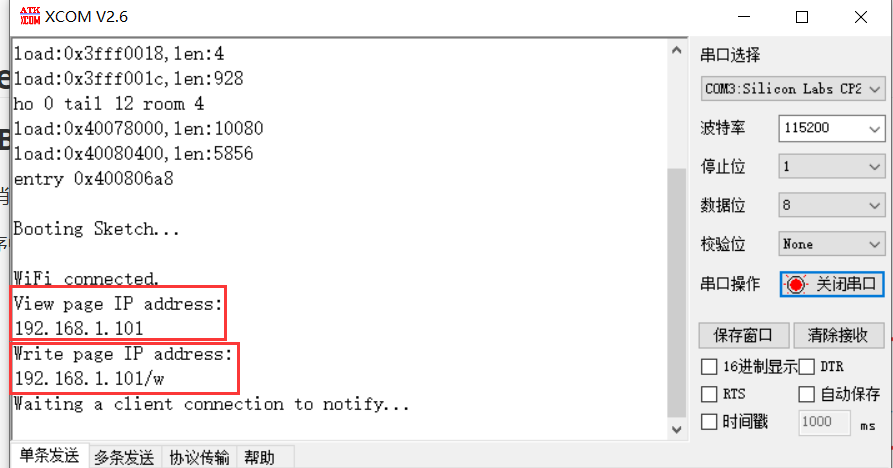
通过LoRa发送信息,接收到的数据将通过WiFi显示在网页上. 默认的网页刷新时间为10S,可以根据特定需要在 “setTimeout”函数中修改网页刷新时间.
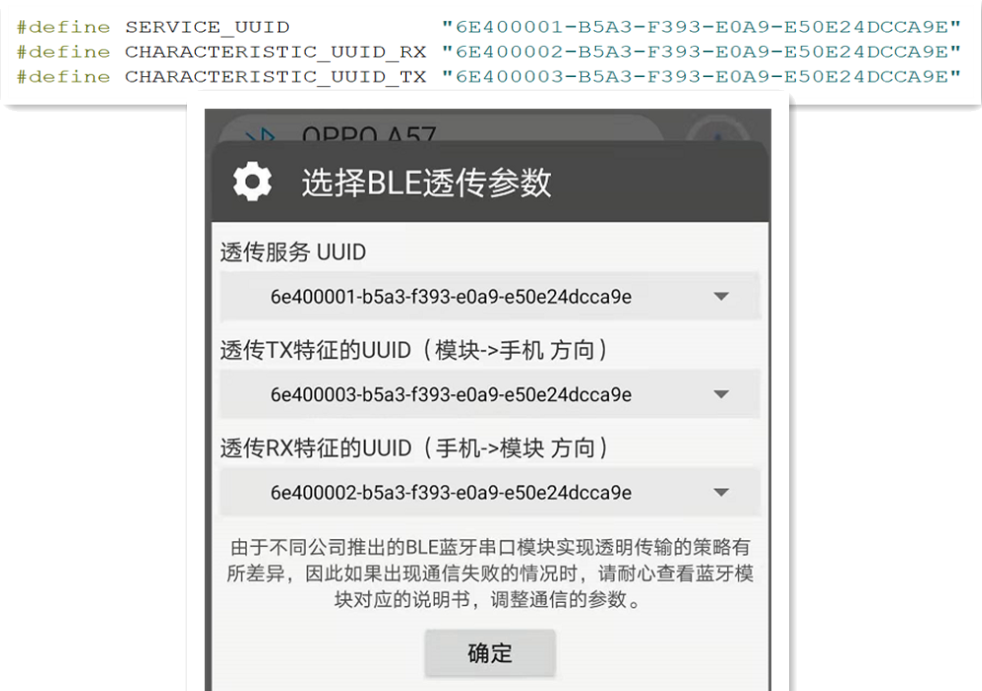

网页发布的信息将转发到LoRa,并且可以在节点数据中查看. 转发到LoRa的信息需要相应地进行解码.
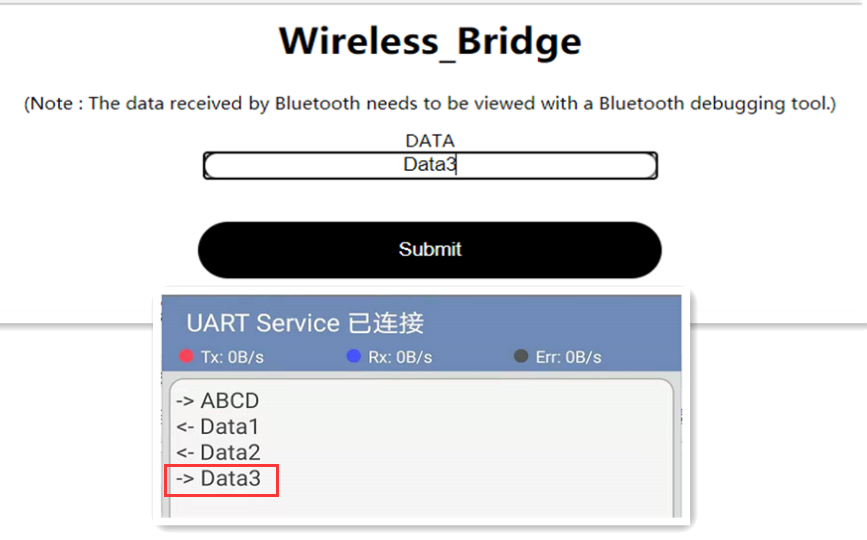
该示例的相应解码如下:
function Decode(fPort, bytes) {
var charValue1= String.fromCharCode(bytes[0]);
var charValue2= String.fromCharCode(bytes[1]);
var charValue3= String.fromCharCode(bytes[2]);
var charValue4= String.fromCharCode(bytes[3]);
var charValue= charValue1 + charValue2 + charValue3 + charValue4;
var result={
"char":{
"charValue":charValue,
}
}
return result;
}