Heltec ESP8266+Arduino Series Quick Start
We suggest you confirm whether the USB driver, Git and Arduino IDE has installed first. If not, please view this two articles establish serial connection and Install Git and Arduino IDE.
There are two methods to install the development framework, choose one of they:
Via Arduino Board Manager
Step1. Download Arduino-ESP8266 Support
Open Arduino IDE, and click File->Peferences.

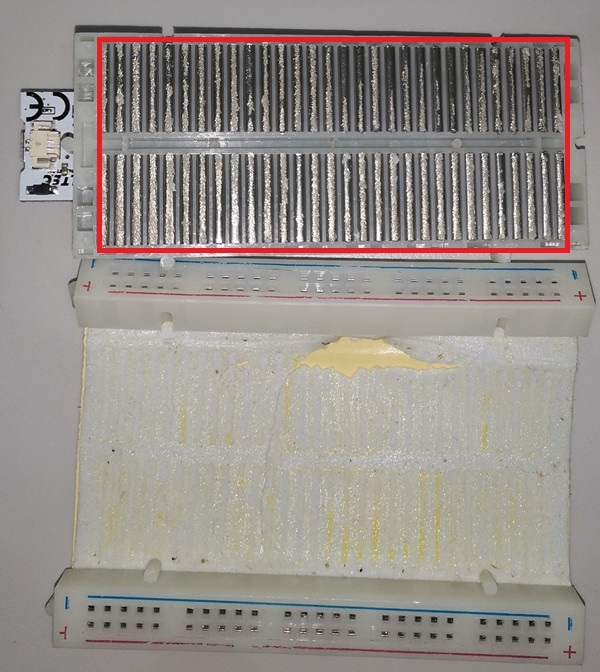
Input the last ESP8266 package URL: https://github.com/Heltec-Aaron-Lee/WiFi_Kit_series/releases/download/0.0.4/package_heltec_esp8266_index.json
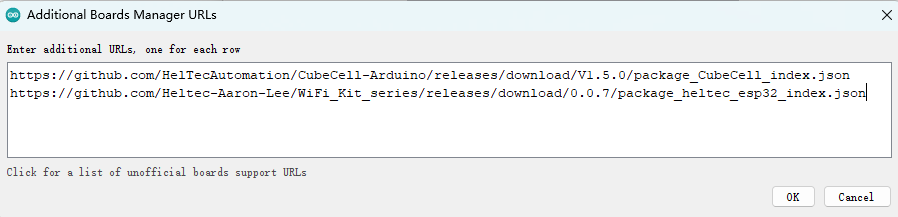
Click Tools->Board:->Boards Manager..., search Heltec in the new pop-up dialog, then click install.
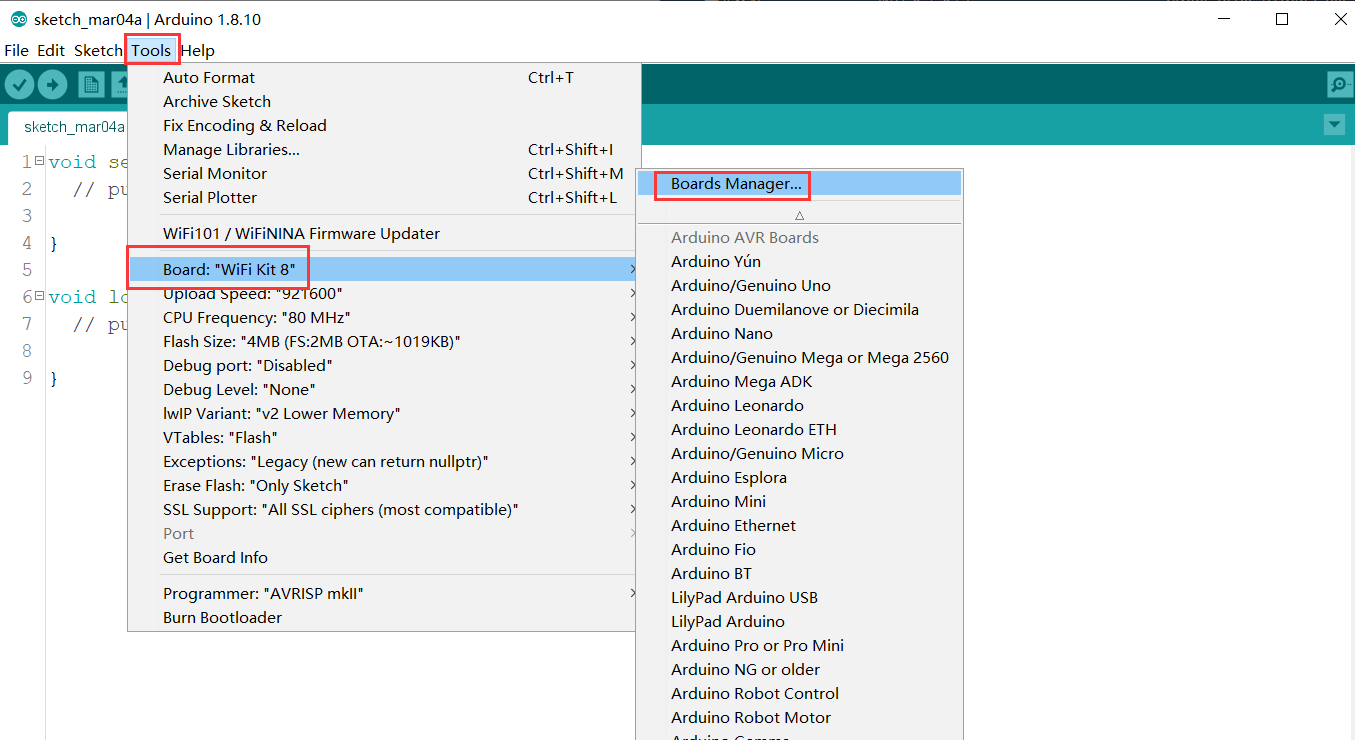
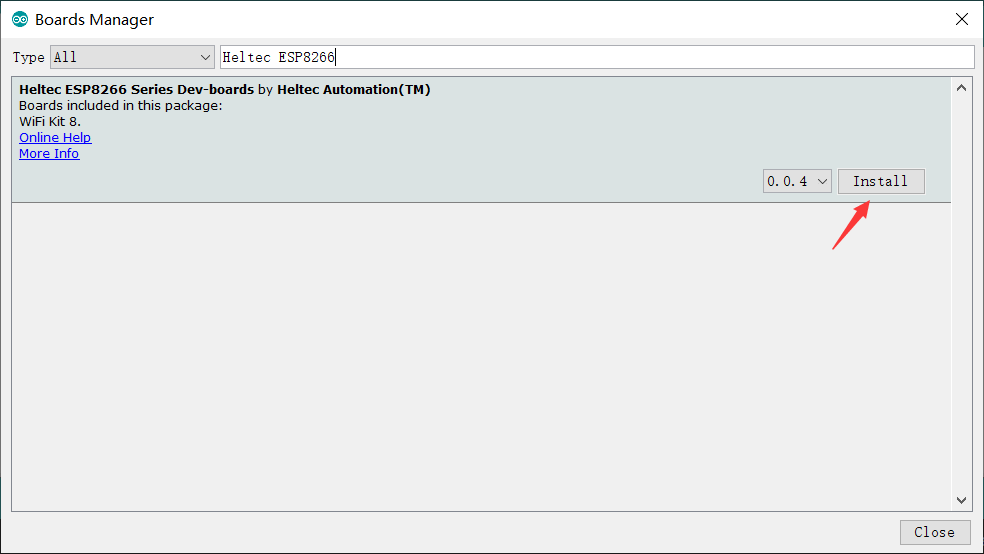
The source code of Heltec ESP series (ESP32 & ESP8266) framework available here: https://github.com/Heltec-Aaron-Lee/WiFi_Kit_series
Step2. Download the Heltec ESP8266 Library
Open Arduino IDE, then Select Sketch->Include Library->Manage Libraries...
Search Heltec ESP8266 and install it.
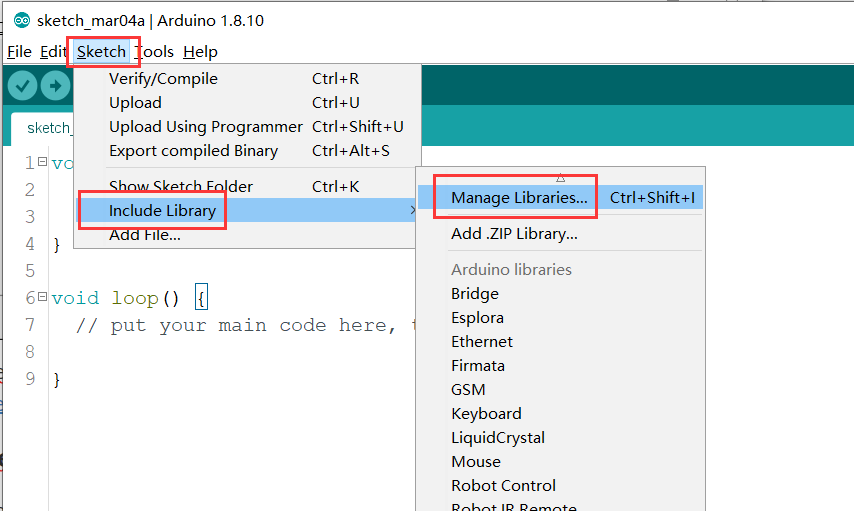
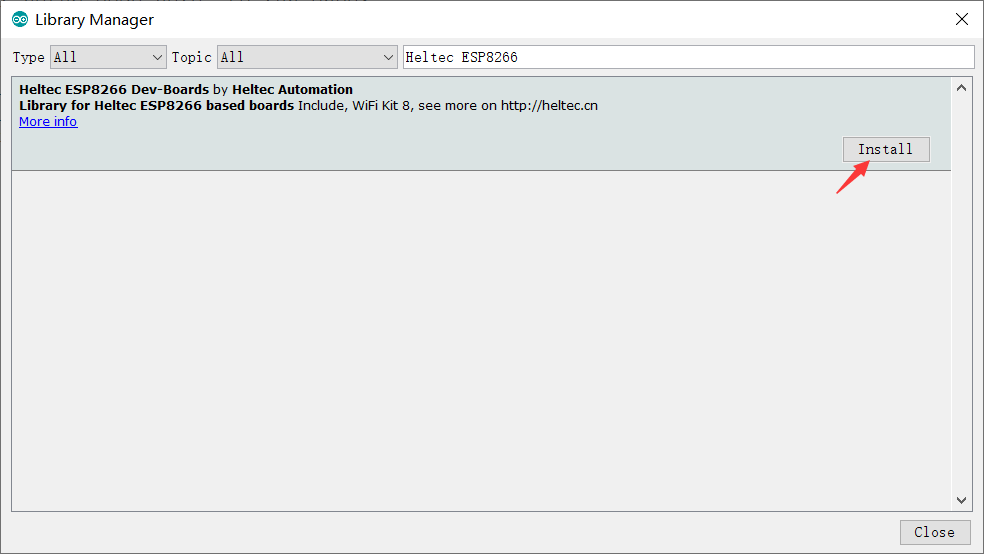
The source code of Heltec ESP8266 library available here:https://github.com/HelTecAutomation/Heltec_ESP8266
Via Git
For Windows:
https://github.com/Heltec-Aaron-Lee/WiFi_Kit_series/blob/master/InstallGuide/windows.mdFor MacOS:
https://github.com/Heltec-Aaron-Lee/WiFi_Kit_series/blob/master/InstallGuide/mac.mdFor Linux
Debian/Ubuntu:
https://github.com/Heltec-Aaron-Lee/WiFi_Kit_series/blob/master/InstallGuide/debian_ubuntu.mdFedora:
https://github.com/Heltec-Aaron-Lee/WiFi_Kit_series/blob/master/InstallGuide/fedora.mdOpenSUSE:
https://github.com/Heltec-Aaron-Lee/WiFi_Kit_series/blob/master/InstallGuide/opensuse.md
Via Local File
Download the development environment. https://resource.heltec.cn/download/tools/WiFi_Kit_series.zip
Open Arduino IDE, and click File->Peferences.

Go to the folder in the red box.
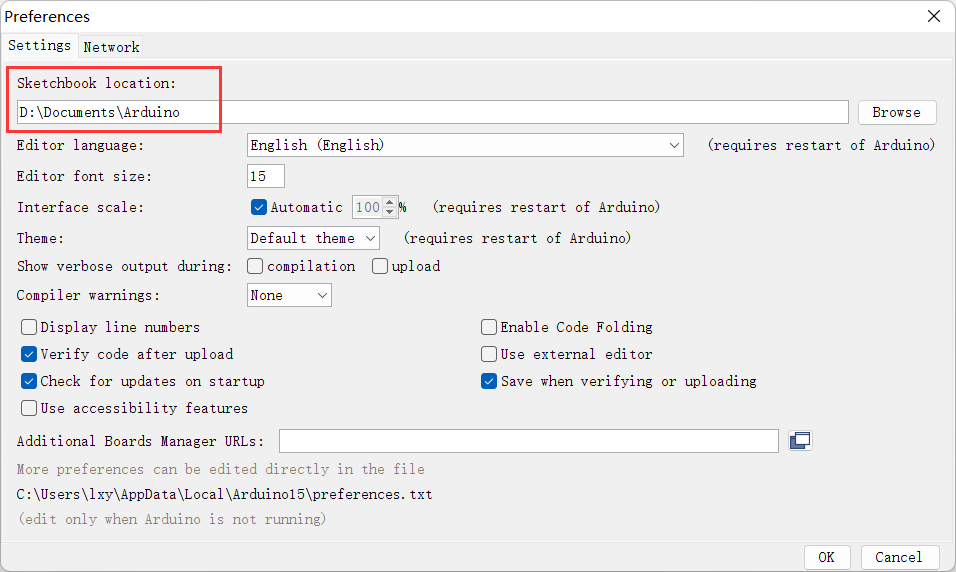
Create a new “hardware” folder in the Arduino folder. If there is already a “hardware” folder, you don’t need to create a new one.
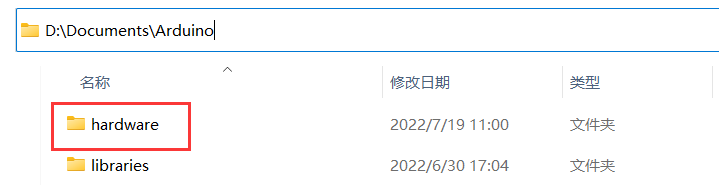
Go to the “hardware” folder and extract “WiFi_Kit_series” into this folder.
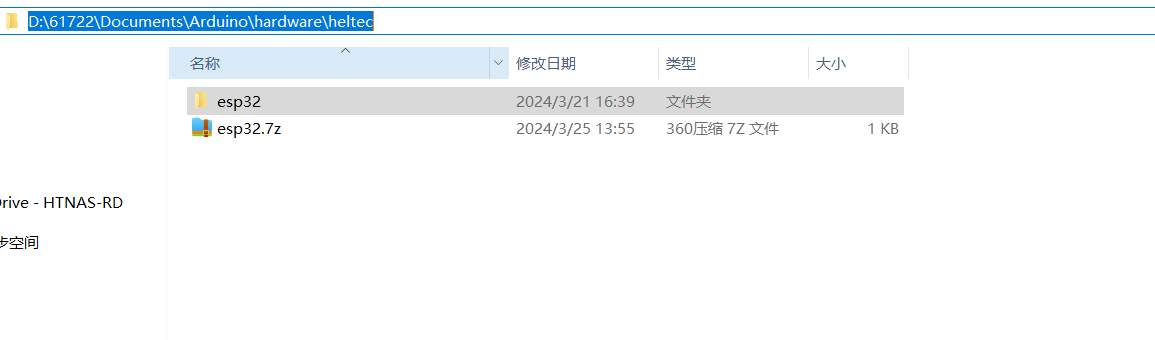
Go to the “WiFi_Kit_series” folder, refer to the figure below to confirm whether the path in the red box is correct.
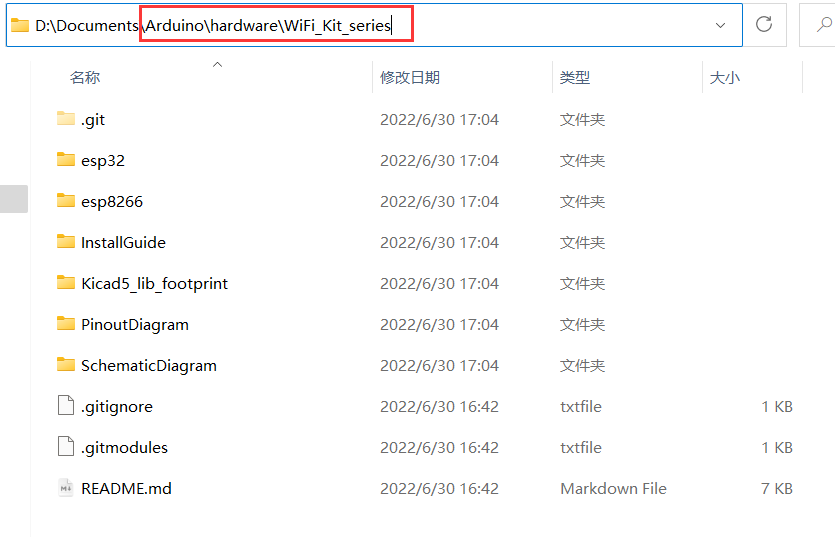
Restart the Arduino IDE to confirm whether the development environment is installed successfully.
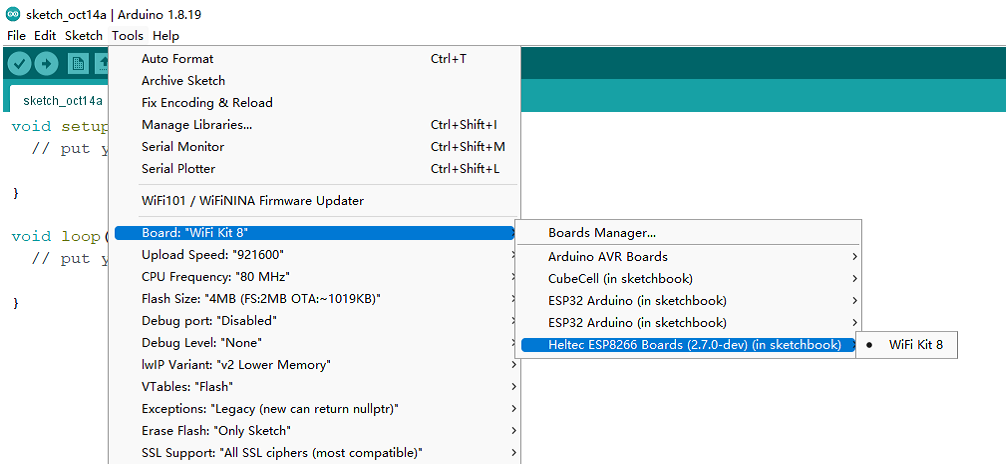
Example
This section is used to verify that Arduino programming can be used and that the environment is configured successfully.
Select
Wifi Kit 8development board.

Select the corresponding example and upload.
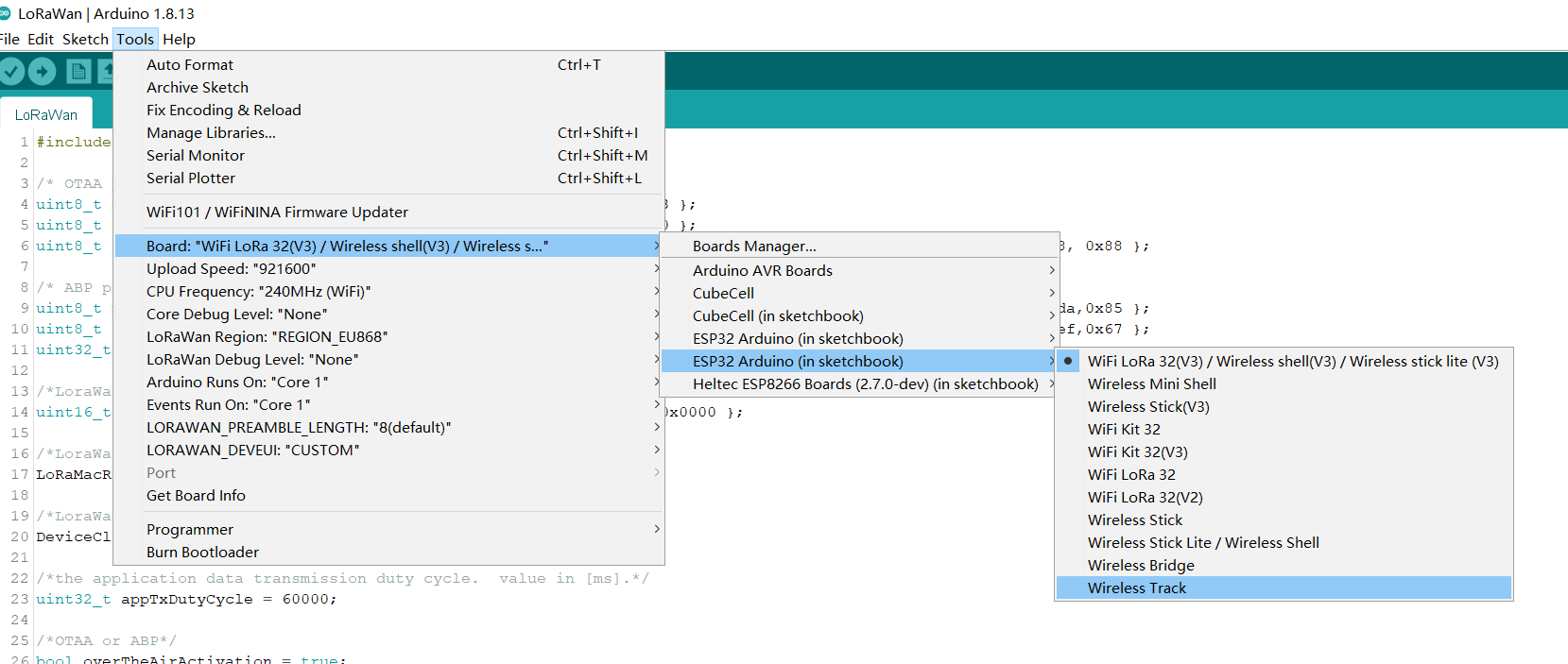
If the screen or serial port has output, it means that the board runs successfully!