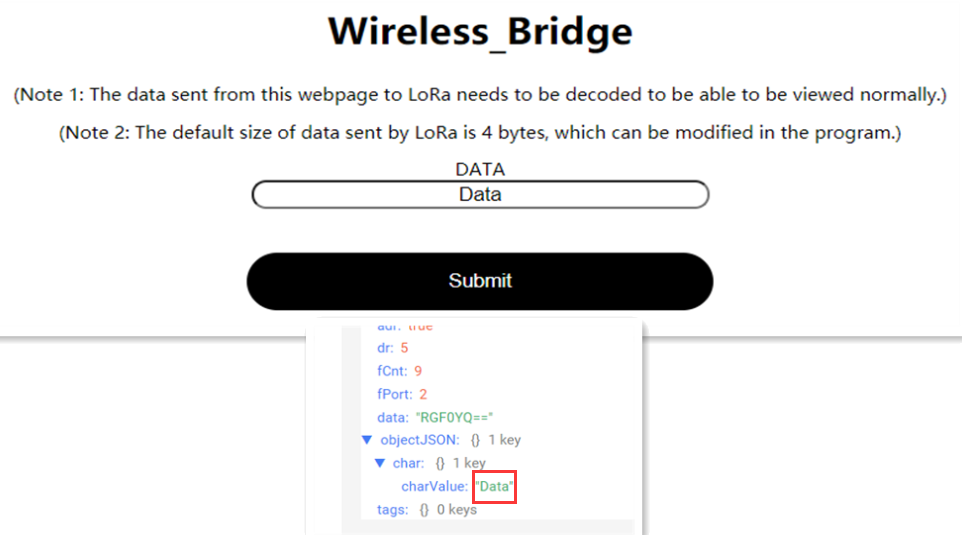Via Program Refresh
Summary
This topic aims to describe refreshing the Wireless Paper by downloading the program through the USB interface.
Image coding
小技巧
This screen does not support grayscale, so when making the image, you will need to convert it to a pure black and white image smaller than 250X122.
First, convert your image to XBM format.
Let’s use Convertio as an example .
Open Convertio: https://convertio.co/zh/xbm-converter/, and select the image that needs to be taken, Select convert to XBM format.
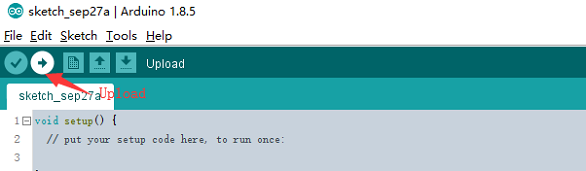
Open the downloaded file with Notebook, and copy the contents in the red box.
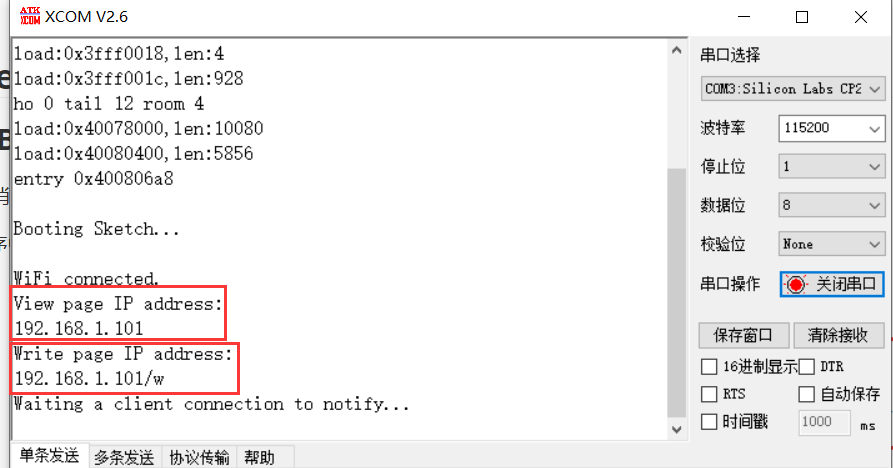
Downloading the program
Confirm whether the
USB driver,GitandArduino IDEhas been installed correctly. If not, please refer to this two articles establish serial connection and Install Git and Arduino IDE.Confirm that The Heltec ESP32 development environment is installed, please refer toESP32+LoRa Quick start.
Connect the Wireless Paper to the computer using a TYPE-C wire.
Open Arduino, in Tools > Board Manager, select Wireless Paper, and select the corresponding Port, LoRaWAN REGION.
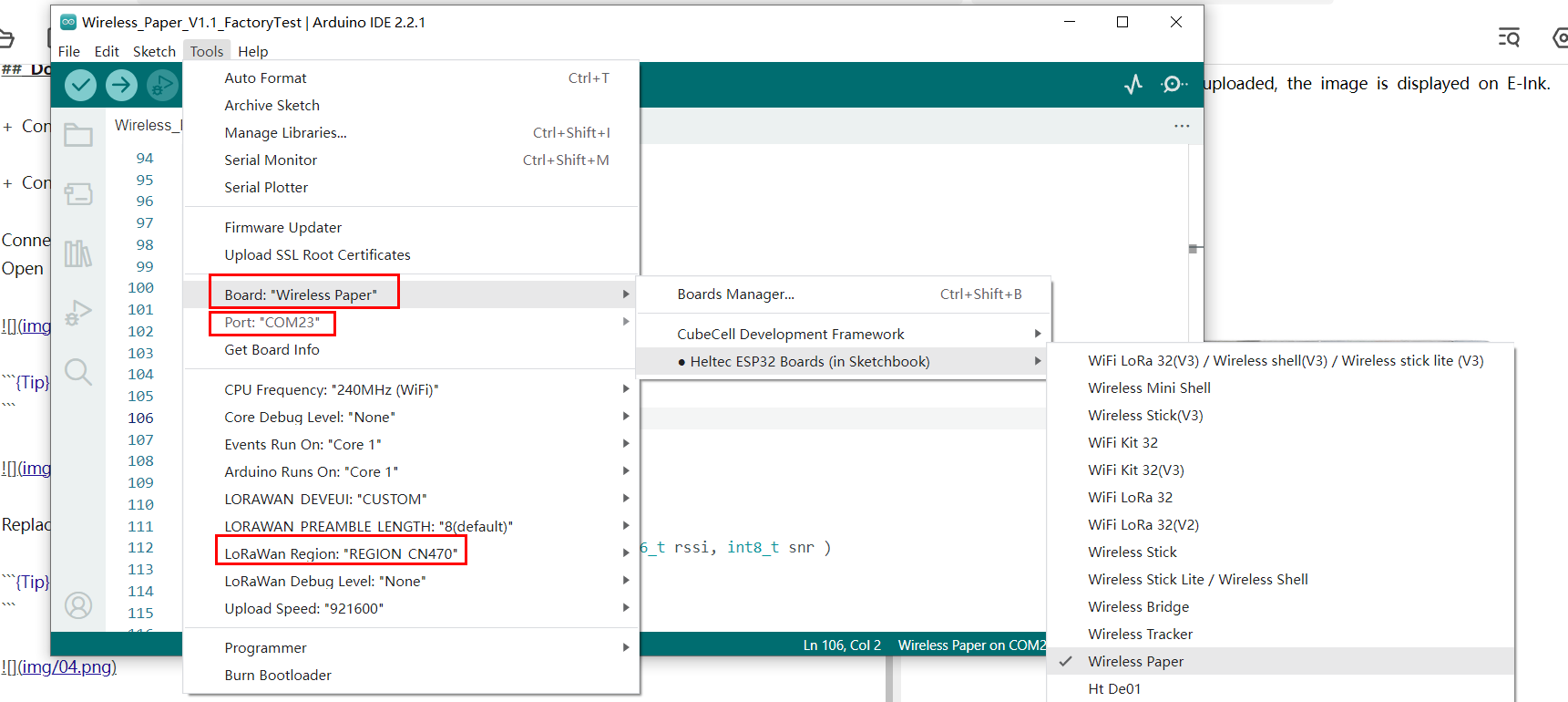
Open the sample code provided by Heltec.
小技巧
There are currently two versions of the diplay, if the protector sticker has a red mark, please select the code ‘QYEG0213RWS800_BWR’; For others, select ‘HT ICMEN2R13EFC1’. If you are not sure which version you have, please contact us at Support@heltec.cn.
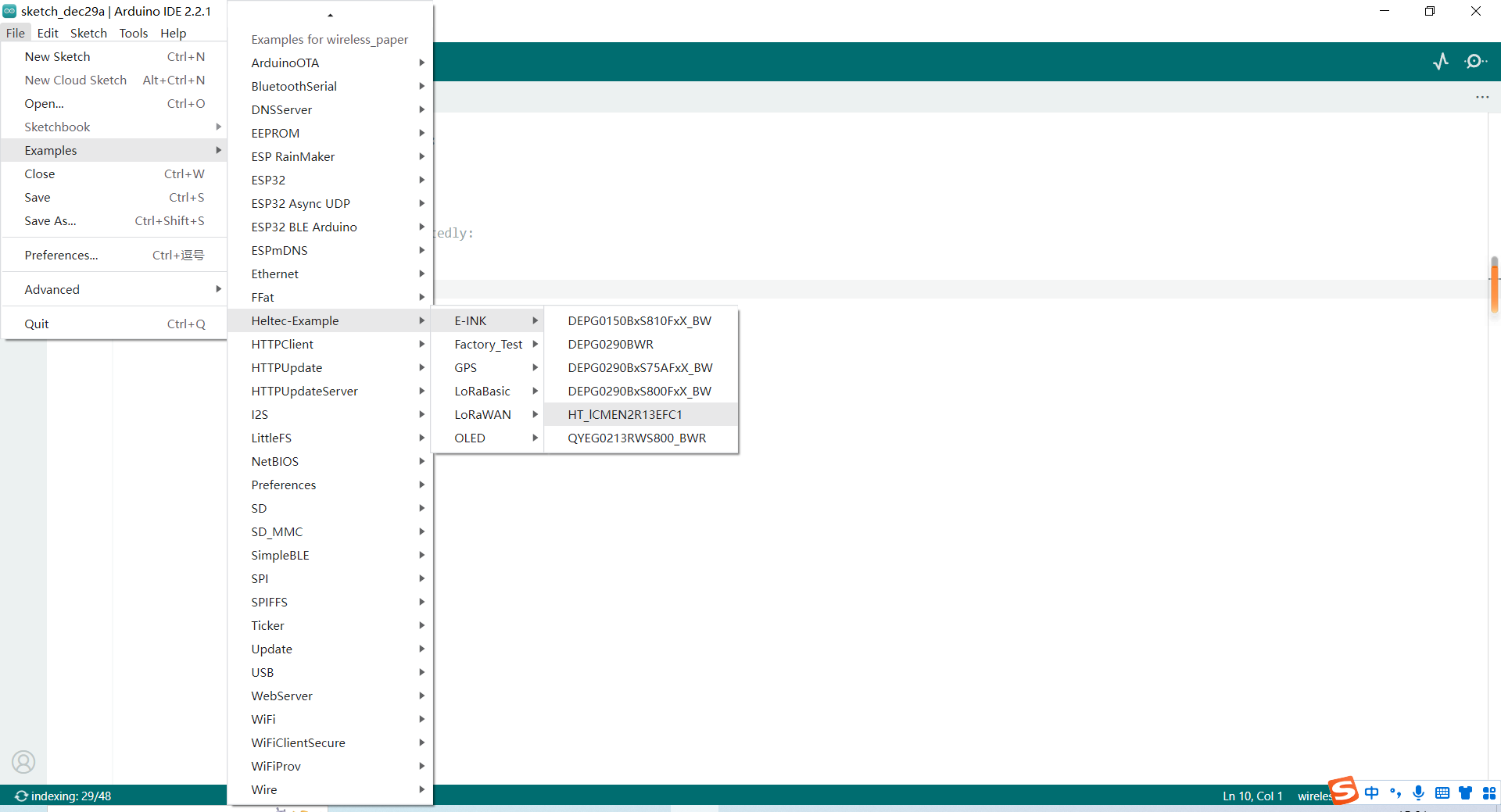
Replace the green box in the figure below with the code you obtained earlier.
小技巧
Be careful to fill in the data of Weight and Hight in the black box part of the figure, rather than copying this part directly.
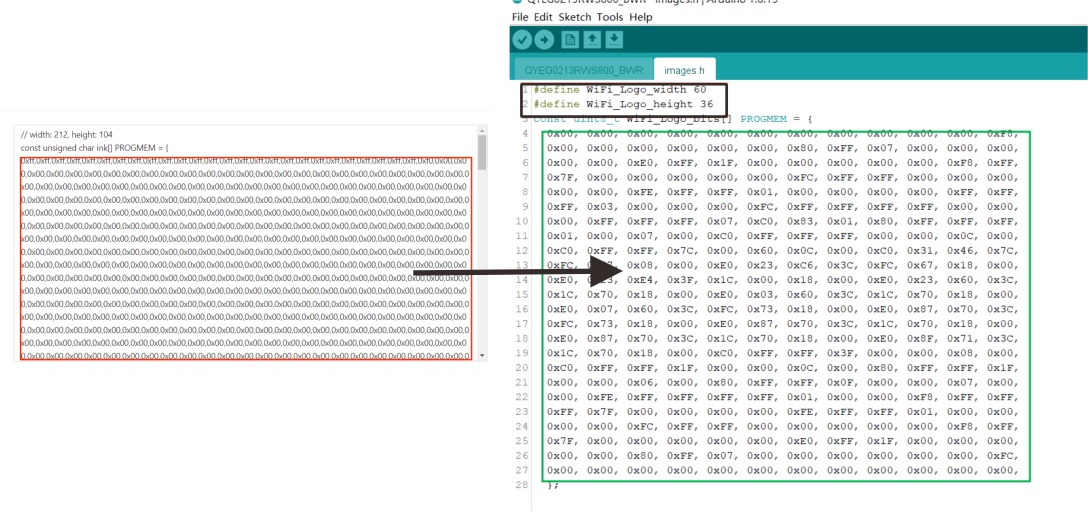
Click upload, when the program is uploaded, the image is displayed on E-Ink.